Computer Lesson
I’m writing the below because I constantly interact with boomers online, especially doing podcasts, who are technologically impaired, even though they’re musicians and use Pro Tools. Boomers are all about the external, they’ve got an iPhone 15 and the latest MacBook Air, they tell you how much they know, but oftentimes they are clueless. If this is not you, ignore all of the below, you already know it. Kudos. You don’t have to e-mail me telling you’re up to speed. You help make the world go ’round, thanks for being on the team. And everybody under thirty seems to know much of the below. But the people who are anti-tech, who lament the changes, who tell you to get off your smartphone…too many of these people have no idea how powerful these devices are, and they don’t know how to eke out any of this power, they’ve got the device but they’re constantly flummoxed. Ergo, the below.
INTERNET PROVIDER
Go with cable, it’s the fastest and most reliable. Forget how much you hate the cable company, deservedly so, but cable is better than all other options other than Fios.
Fios… The build-out has stopped. So you probably can’t get it anyway. It can be as good as cable, but the support is usually not as good.
Other providers/resellers, like Frontier… Service is so terrible don’t even start.
DSL. Antiquated and slow. Forget about it.
T-Mobile and other 5G home providers. DO NOT BUY! They’re inherently unreliable. The ads will tell you otherwise, but I know a tech writer who has this in their house and it’s a joke. Not ready for prime time. Good in theory, bad in practice.
INTERNET SPEED
Forget all those articles in media telling you you don’t need much bandwidth. You need a ton of bandwidth. Call it headroom, just like you used to think of watts when you were buying a stereo amplifier/receiver. Yes, the more devices you use the more bandwidth you need. But, once again, these providers rarely deliver what they say they do. Internet is now a requirement, a necessity of life. The internet must work smoothly, like a utility, you never want to have to think about it. Which is why you need at least triple digit speed down. Most cable providers now deliver this in their base package. I’d advise at least 200 Mbps down. And if you’re having trouble with your internet, especially TV, you’ll be stunned how much additional bandwidth will help.
As for the fact that the more households that use cable simultaneously the less the speed for individual users…we’re living in 2024. The cable providers have beefed up infrastructure and your speed might slow, but it’s negligible. And if you’ve got a high speed it’s essentially irrelevant.
As for up… You want 20 Mbps. You need more than 10.
WI-FI CALLING
It doesn’t matter if your cell phone doesn’t work at home, because your internet/Wi-Fi will do the trick. This is a built-in feature from Verizon, et al. All you need to do is click a setting within your iPhone. I could tell you how to do it, but a quick Google will explain it. Or you can call. Now anywhere you have internet, you have cellphone reception. In your basement and places where there is no cell service.
COMPUTER
Buy a Mac. Unless you’re so computer savvy everything in this screed is known by you. Why do you buy a Mac? Because it’s easier to use. Which is why super-PC users decry it. It’s nearly bulletproof.
Don’t buy the base model. Today the key is chip speed and RAM. Storage is no longer an issue because so much is stored in the cloud. But still, don’t buy the base amount, you may not even have enough storage to upgrade the operating system.
The base price is a come-on. Don’t fall for it.
And don’t buy antiquated equipment, you think you’re saving money, but you’re not, this just means the computer will work for less time in the future. It’s all about software, you need the security updates, and at a certain point the manufacturer stops providing them, and you’re SOL. This is another reason to buy a Mac, there is an occasional security breach, but I haven’t had one in nearly forty years of Mac usage. As for PC owners, the less knowledgeable get viruses and lack of usability constantly.
MAIL APP
Use it. It works with all providers. Don’t go to the web to check your mail. Also, set the default to check as quickly as possible, like a minute.
BROWSER
If it doesn’t work in Safari, try Firefox, and then Chrome. Chrome is the standard but it’s the least safe.
SETTINGS
It’s the gray box in the Dock with the gears inside. Click on it and you can change… Almost anything.
OPEN APP
If it’s got a black dot at the bottom of the icon in the Dock, it’s open. Just click on it and it will come to the foreground.
PC
I’ve got one, I’ve had some. They work, but they’re a lot less intuitive.
SAVE
You can change the default. Usually an app saves to the Documents folder. But you can have it save to the Desktop, to anywhere.
SPOTLIGHT
The little magnifying glass in the upper righthand corner… Click on it and you can search and find anything instantly. Spotlight will do math and other tasks, but let’s not get carried away and overwhelm you.
REBOOT
When something doesn’t work.
FORCE QUIT
When an app doesn’t work. Go to the Apple in the upper lefthand corner. It’s the fifth choice down.
MICROSOFT OFFICE
The standard, but don’t use Outlook unless you have to for work. Use the Mail, Contacts and Calendar apps. Trust me. As for Word and Excel, the former is much more powerful than you need and the latter is the standard, but unless you’re working in it regularly, Apple’s Numbers is sufficient.
SAVE BEFORE QUITTING
Once you quit the app, it’s gone forever, FOREVER!
SAVE
If you’re writing, hit save regularly, it should be a reflex.
DISAPPEARANCE
Happens all the time, what you typed is gone. Go up to the Edit menu and hit Undo, it almost always replaces what has disappeared. You hit something by accident to make it go, but the computer remembers what was there. Unless you start typing again or take other action. When in a crisis, stop and think before you touch anything.
PASSWORD MANAGER
Ignore all the hype. A Mac suggests a password and then stores it and the user name in the Keychain. And when a site requires it, will provide it.
iCLOUD
Turn it on on all your devices. So that your addresses will be available elsewhere, as well as your passwords. Do not be afraid of hacks/security. If you use a strong password it’s essentially totally safe. But if you use a guessable password, you’re vulnerable. Also, you can store all those photos in the Cloud, decluttering your phone… And they are still there, available to download instantly when you want them.
PASSWORDS
Are stored in your iPhone’s settings. Just look for them.
iPHONE
Buy one. Android is cheaper, but every one is a bit different, they’re loaded with crapware, but the bottom line is most people have an iPhone, so if you have a problem they’ll be able to help you with it.
FACIAL RECOGNITION
Turn it on, it’s not perfect but it’s very good, and saves you a lot of time entering passwords in apps, turn it on for that.
BANKING
Do not ever write a check, never ever. If you are writing a check you are opening yourself up to fraud, even if it’s just for one dollar. I could point you to the exhaustive stories about this, but just take my word for it. They get your check, they wash it and then reuse it, or create new checks with your account. Pay every bill online, every single one, from your credit card to your utilities to your tax bill… It’s much safer than checks, don’t get caught up in old school thinking.
UPGRADE YOUR SOFTWARE
A lot of this is now automatic, but if you don’t upgrade the software you’re opening yourself up to security breaches. Most upgrades are security patches. The days of upgrades screwing up your machine are gone. Of course there are lapses, but ignore the haters.
SEARCH
Now it’s built in to the home screen of the iPhone. Or you can pull down from the top of the screen and you get a box, as well as icons of the apps the iPhone thinks you’re going to use. That’s what AI does for you.
SMARTPHONE
Is the most important device you own. More important than your car. Do not cheap out, buy a new one and keep it updated. It might literally save you. The latest iPhones will speak to the satellite in an emergency. Therefore you won’t have to cut off your arm to free yourself from a boulder in order to walk to safety.
FOR OLDSTERS
Do this, right away. Go to the Settings in your iPhone, click on Accessibility, then click on Display and Text and the top choice will be Bold Text. Turn it on. Your keyboard letters will now be thicker and easier to see.
TYPING SOUND
You want to turn this off immediately. If people can hear clicks when you type you’ll be seen as an ignorant newbie. Who wants to hear you type? Especially in a quiet environment. Go to Sounds & Haptics in the Settings of your iPhone. Click and on the next screen scroll down to System Sounds & Haptics. Underneath that you’ll see Keyboard Feedback. Click it to say None.
It is your friend. It will answer almost all questions. Go to Google first.
SHARING
Have your own e-mail address and your own iCloud account. Period. I could explain why, but let’s just say that if you lose your phone it can be replicated perfectly from the cloud, very quickly. But if you’re sharing someone’s account…it’s complicated.
KNOW HOW YOUR MACHINE WORKS
It’s not like the eighties, even the nineties, these machines work so well, especially the iPad, its software almost never fails. But you’re going to hit walls, all of us do. Sure, you can call someone, but usually with a little Googling you can figure it out, and you’ll feel so good and become empowered for when the next thing goes wrong.